
[ad_1]
Gestures have always been a thing when it comes to smart devices. I, personally, am not a big fan because I have found it to be extremely difficult to incorporate it in my daily routine. Nevertherless, they can be honestly useful if you get used to it.

When it comes to iPad, iPadOS 15 came up with a lot of features that gives you options to use the Corner gestures especially the Quick Notes feature. Its one of those feature that lets you note down things quicker than ever before.
What is Quick Note?
If you are not aware of what Quick Notes are, then its a cool new feature that lets you note down quickly without needing to open the Notes app. This feature is available for all iPad except iPad Air 2 and iPad Mini 4.
See Also: How to Use WhatsApp on iPad
You can do a lot of things in the Quick Notes like handwriting, Safari Highlights, tags and even mention people. I have used it with an Apple Pencil and its really good and helpful.
Even Quick Note appears automatically when you highlight text in safari or add a link from a certain app. Also, all your Quick Notes are available in the Notes app and it will be available across all your devices.
How to use Quick Notes?
As of March 2022, its available as a beta feature in iOS 15.4. So, you kind of need to be subscribed to the Apple Beta Program to get beta releases of the iOS Operating system.
Once done, swipe from the right bottom corner of the screen and this window pops up where we can type in any quick note that you want to jot down.

If you want to see the list of all the quick notes that you have taken down every single time, tap on the grid icon on the top right corner of the quick note window.

Not only that, it has also made it possible to add a second corner gesture that takes an instant screenshot, and it has added an option turn off corner gestures completely. Here’s how to customize your corner gestures.
See Also: 39 Best iOS 15 Widgets for iPhone and iPad
There are couple of more gestures that you can do with the quick note. These are it.
- Type any quick note with your keyboard or write it down in the quick note with an Apple Pencil.
- The next thing is to Add a link. Tap Add Link option and it will be embedded with the Quick Note which is open at the moment.
- Tap on the New Note icon to create a new Quick Note.
- You could also switch from one note to another quick note by swiping left or right in the quick notes window.
Another great way to bring up the Quick Note is to press Globe icon + Q in the keyboard (assuming you have an external keyboard attached to the iPad).
Enable Corner Gestures in Settings
Follow the steps below to enable Gesture Controls in the iPad. This is under the assumption that you have iPadOS 15.4 in your iPad. Once done, you can continue to follow the steps below.
- Open the Settings App.
- Choose Notes in the side bar and then select Corner Gestures.

- Under Corner Gestures you will find these three options. Enable the option Allow Finger to Swipe From Corner if you want to use Corner Gestures.

- As you can see above there are two more options called Left Corner Swipe and Right Corner Swipe. By default they are selected to be Screenshot and Quick Note.
- iPadOS gives us the option to actually change these options. Tap on the option and select whichever you want to have.

- You can use the Screenshot option as well. But I’m so used to actually taking screenshot by pressing and holding keys.
We can expect more features and options to be incorporated into the gestures space in the future iPadOS updates. I’d be interested to have options like open custom apps, assign iPadOS shortcuts to Corner gestures, Lock Screen, Open Camera etc., It will be really cool to actually add our personal preferences to corner gestures based on the things we do everyday in our iPad.
See Also: How to edit PDFs with iPhone and iPad (5 easy steps)
I don’t think Apple will open up this space to third party apps because then that would nullify the value of Notes app and people would start using their preferred apps like Notion, Evernote etc.,
[ad_2]
Source link

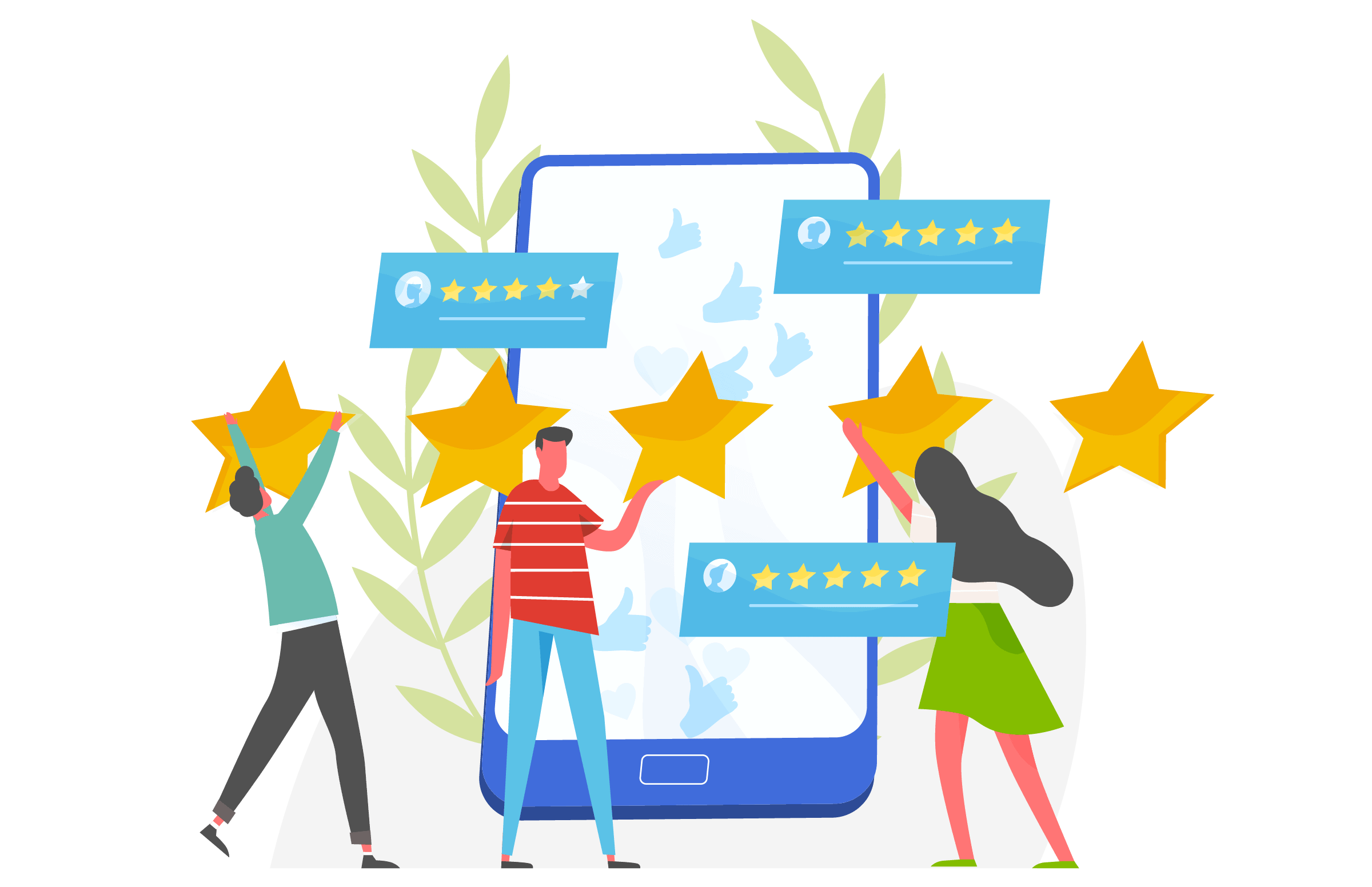







More Stories
Education Technology Integration – Computer Microscopes Are Enhancing the Science Classroom
History: Computers Components and Technology
Considerations for Selling Used Computers